Shared Mailbox Service
The ITS of the International Campus provides Shared Mailbox services to various departments and colleges. Shared Mailbox accounts support multiple users to manage email sending and receiving simultaneously, and are typically used by departments, teams, or specific project groups. Below are the main features and usage guidelines:
Main Functions
Multi-user collaboration: Multiple users have the same access rights to the Shared Mailbox account, allowing them to view, send, or manage emails. There is no need for account passwords to use the Shared Mailbox account; relevant permissions are directly bound to the user's INTL ID.
Unified professional image: Use the Shared Mailbox address (e.g., itservices@intl.zju.edu.cn) for external communication to demonstrate professionalism and a unified image.
Usage Guidelines
How to apply: Log in to myZJU, find【Department Shared Mailbox Application】 " in [Service Hall], and click [Online].
How to Link and Use a Shared Mailbox
1. Log in to Outlook Web:
Go to outlook.office.com/mail and sign in with your INTL ID.
2. Add the Shared Mailbox:
In the left-hand navigation panel, right-click Folders, then select Add Shared Folder or Mailbox.
3. Enter the Mailbox Address:
Type in the Shared Mailbox address (e.g., itc@intl.zju.edu.cn).
Note: Once added to the web version, your desktop Outlook client will automatically sync new emails