Copy course content
Copying Your Course
* There is video to illustrate it step by step, you can watch it at:
https://media.intl.zju.edu.cn/Media/Play/19a37d3dffd44aa5a390be0beab07a5f1d
(3 minutes)
1. Enter the original or “source” course.
2. Under Control Panel, use the pulldown next to “Packages and Utilities” to choose Course Copy.
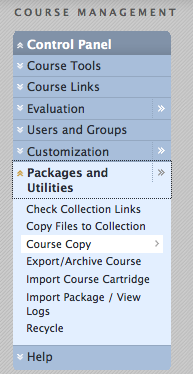
3. On the next screen, select “Copy Course Materials into an Existing Course.” (NB: Instructors do not have system permissions to create new courses.)
4a. To select the “destination” course, click the “Browse” button. It will list all courses in which you are the instructor.
4b. From the list in Item 2 on this screen, choose any elements that you want to copy into the destination course.
4c. If you are copying assignments or tests, be sure to also check “Grade Center Columns and Settings..” Otherwise assignments and tests will not copy over.
4d. Note that if you copy Settings, and the source course is Available, the new course will be set to Available. If you choose Settings and you want the new course to remain unavailable, be sure to switch it back off after the copy is complete (Main tab – click on the green “O” next to the course).
5. Be sure “Copy links and copies of Content” is selected.
6. Do not include enrollments.
7. Submit
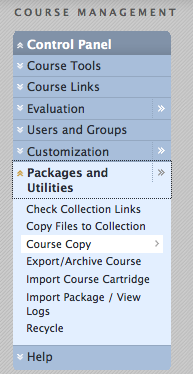
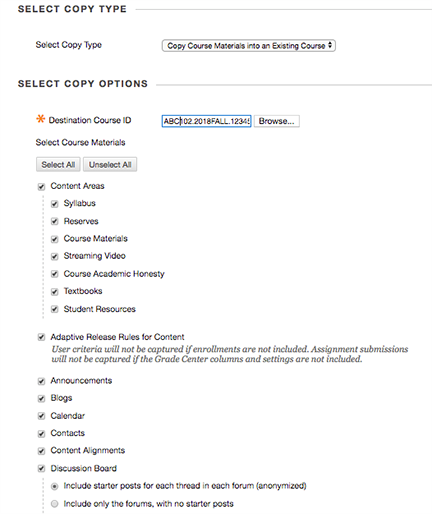
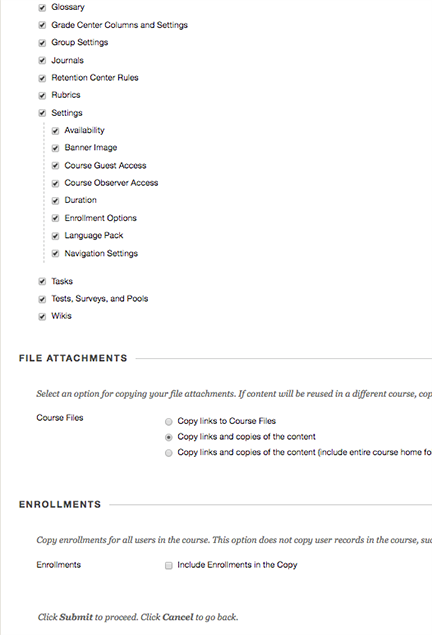
In a few minutes, you will get an email notifying you that the process is complete. Please note: this may or may not be the case. It frequently happens that the email arrives before the copy is done. If you go to the destination course and do not see the content, please wait another half hour or so before concluding that your copy or import has failed.
For more support, please to contact: zhaozhaoshao@intl.zju.edu.cn