ZJUI Final Online exam instruction
1. create exam paper within the course.
Navigate to the content area where you want students to access the exam paper. On the action bar, point to Assessments and click Assignment. [View screenshot (Pciture 1)
On the Create Assignment page, provide the name, instructions, and exam files that students need to read.(Pciture 2)
select a Due Date. After Due date, students still can submit their assignment, instructor will receive warnings messages of later submission when they are grading.(Pciture 3)
In the Grading section, type the Points Possible.Under the Submission details, select the Number of Attempts and set Maximum Attempts to 2 in case students submit an incorrect file at first time.(Pciture 4)
Make the assignment available. Select the Display After(the exam start time) and Display Until(15 minutes later is recommended at end of exam ) to make sure students can submit the assignment even it pass the exam deadline.
Click Submit.
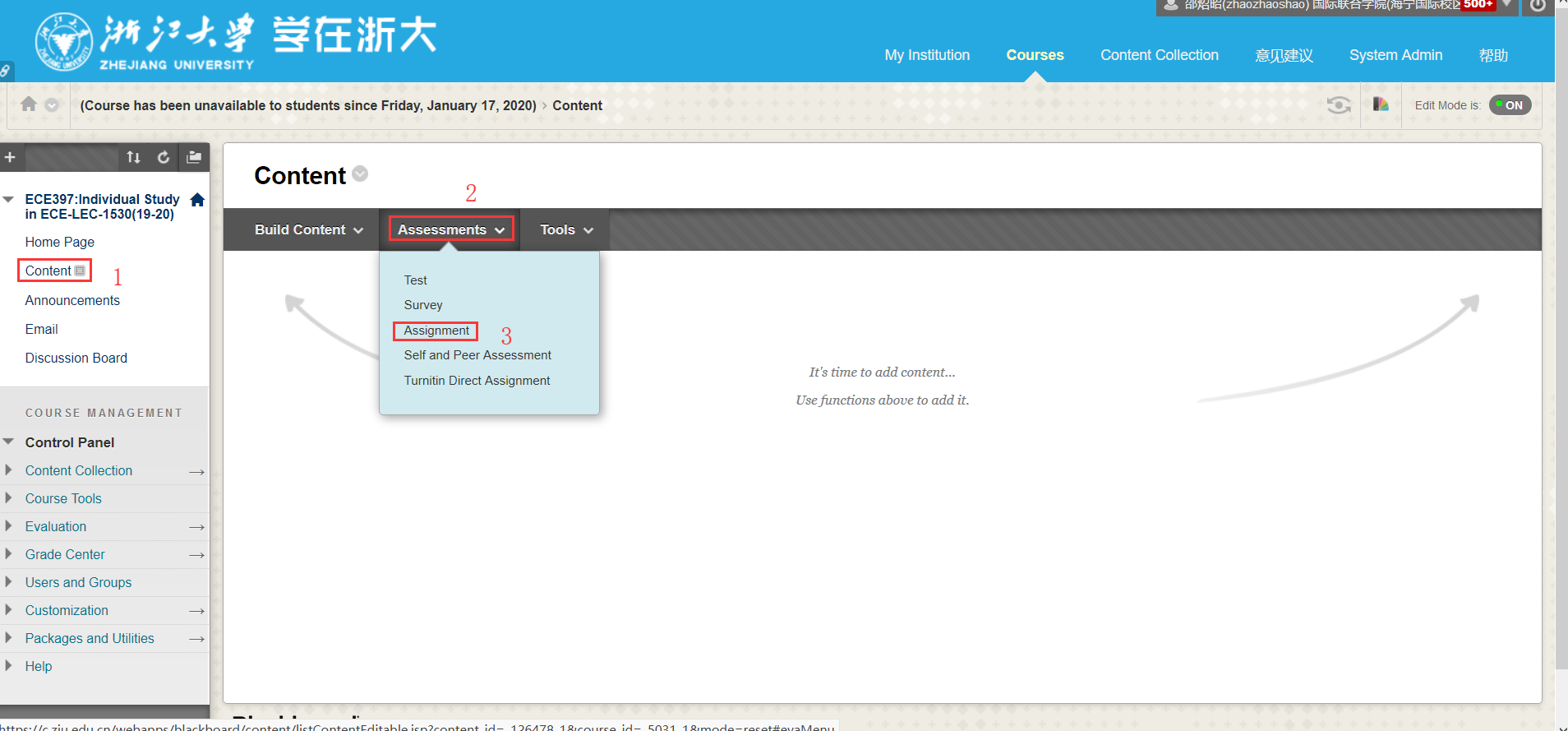
Pciture 1
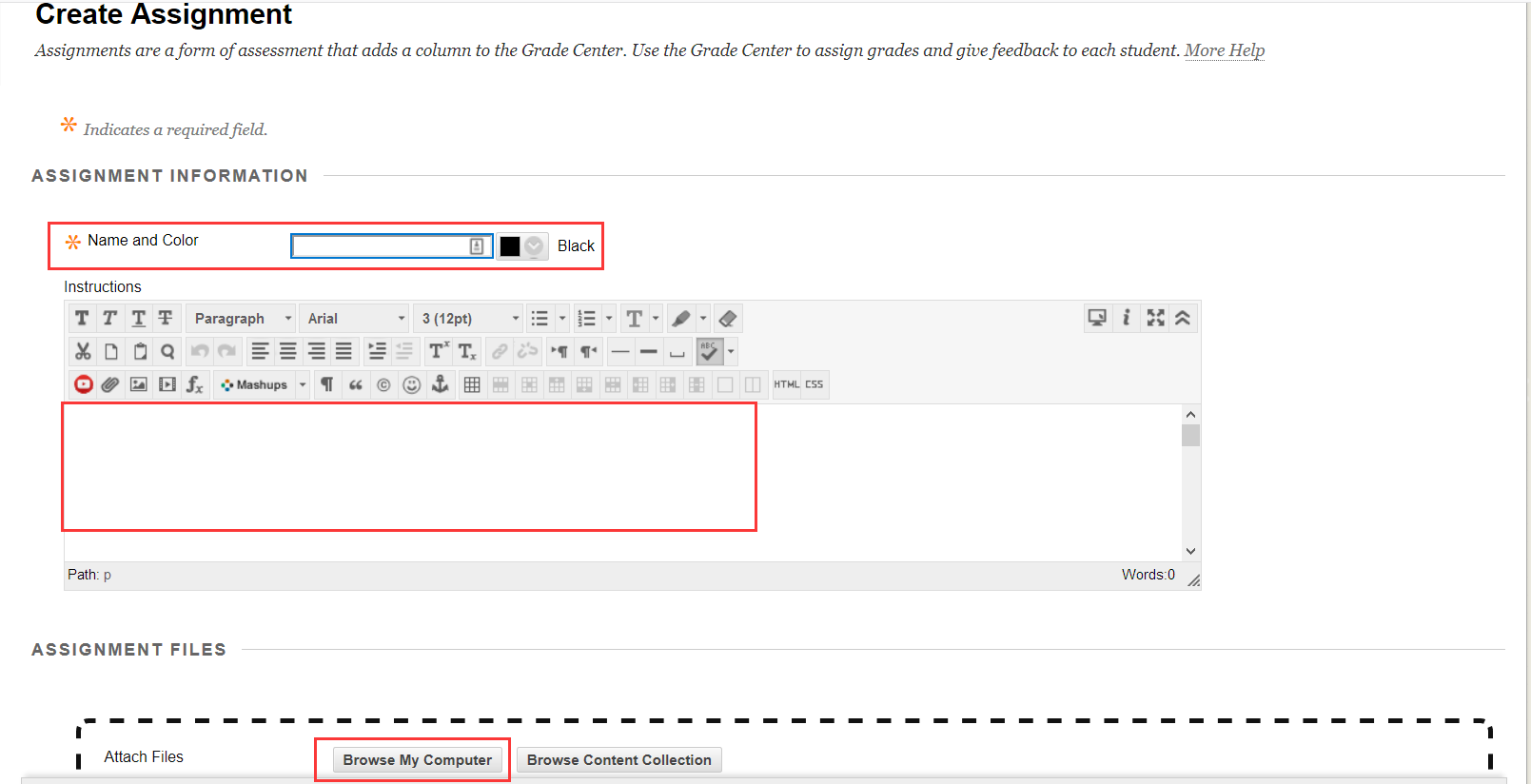
Pciture 2
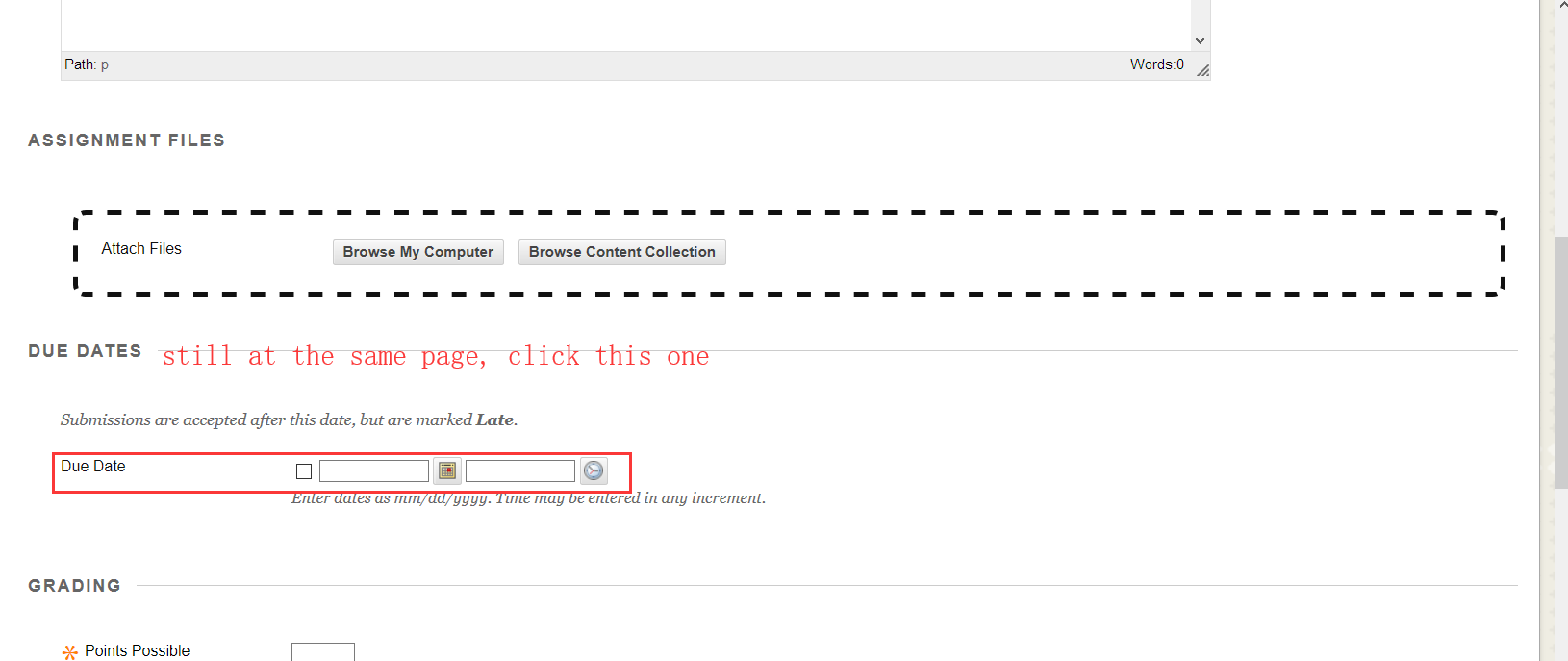
Pciture 3
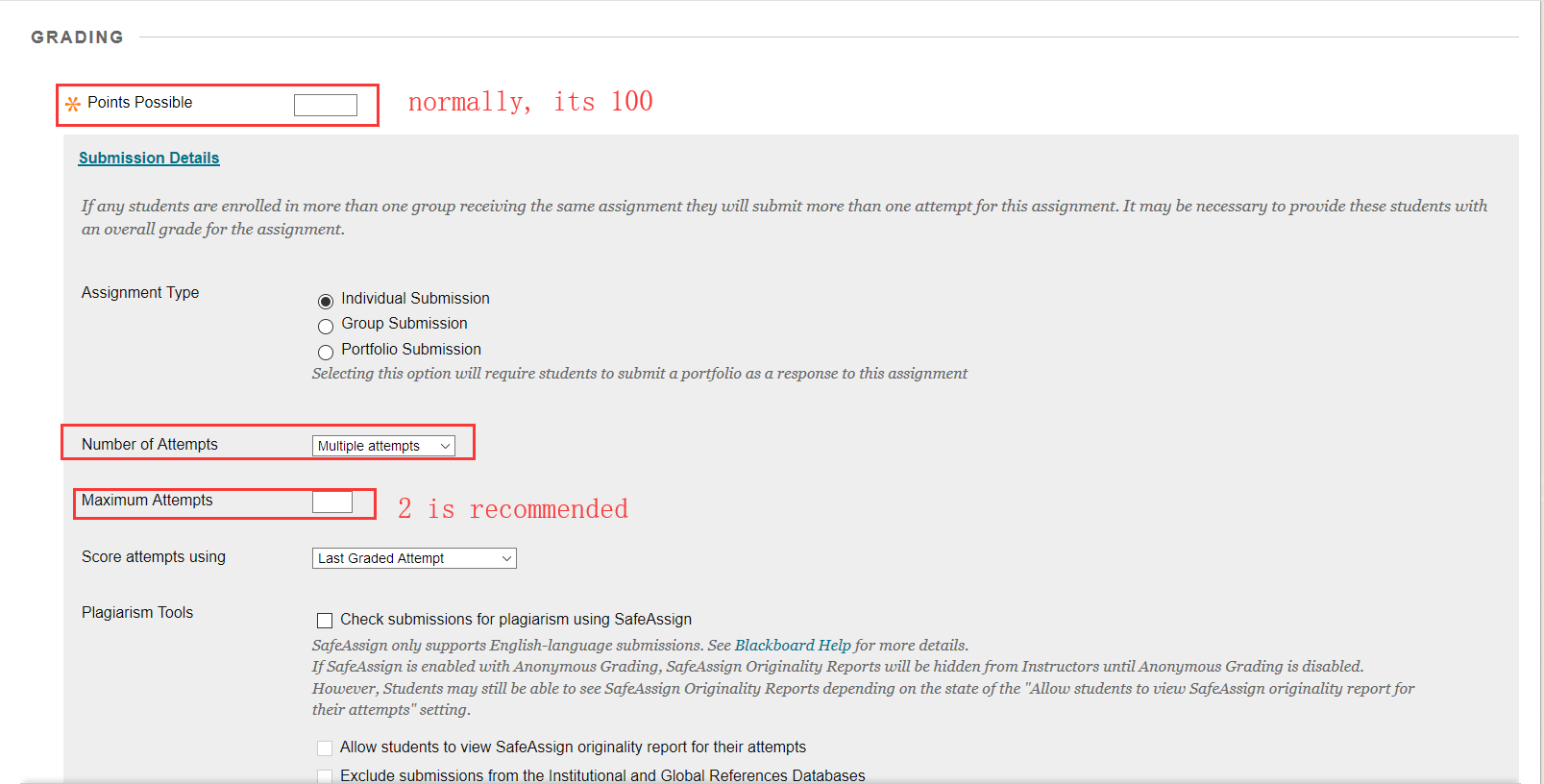
Pciture 4
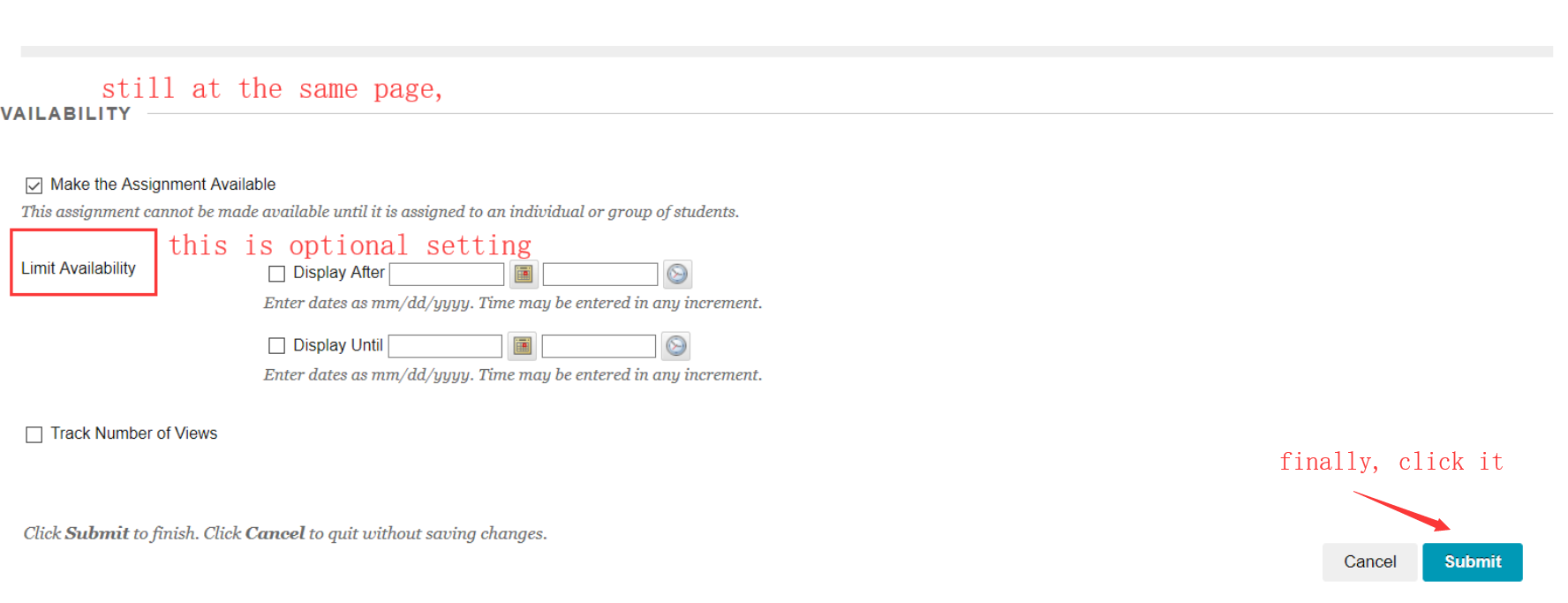
Pciture 5
* Please to ask all students to email their exam paper to your as a backup approach in case they submit incorrect files or network issues.
Here is the instruction how to view the real-time submission report
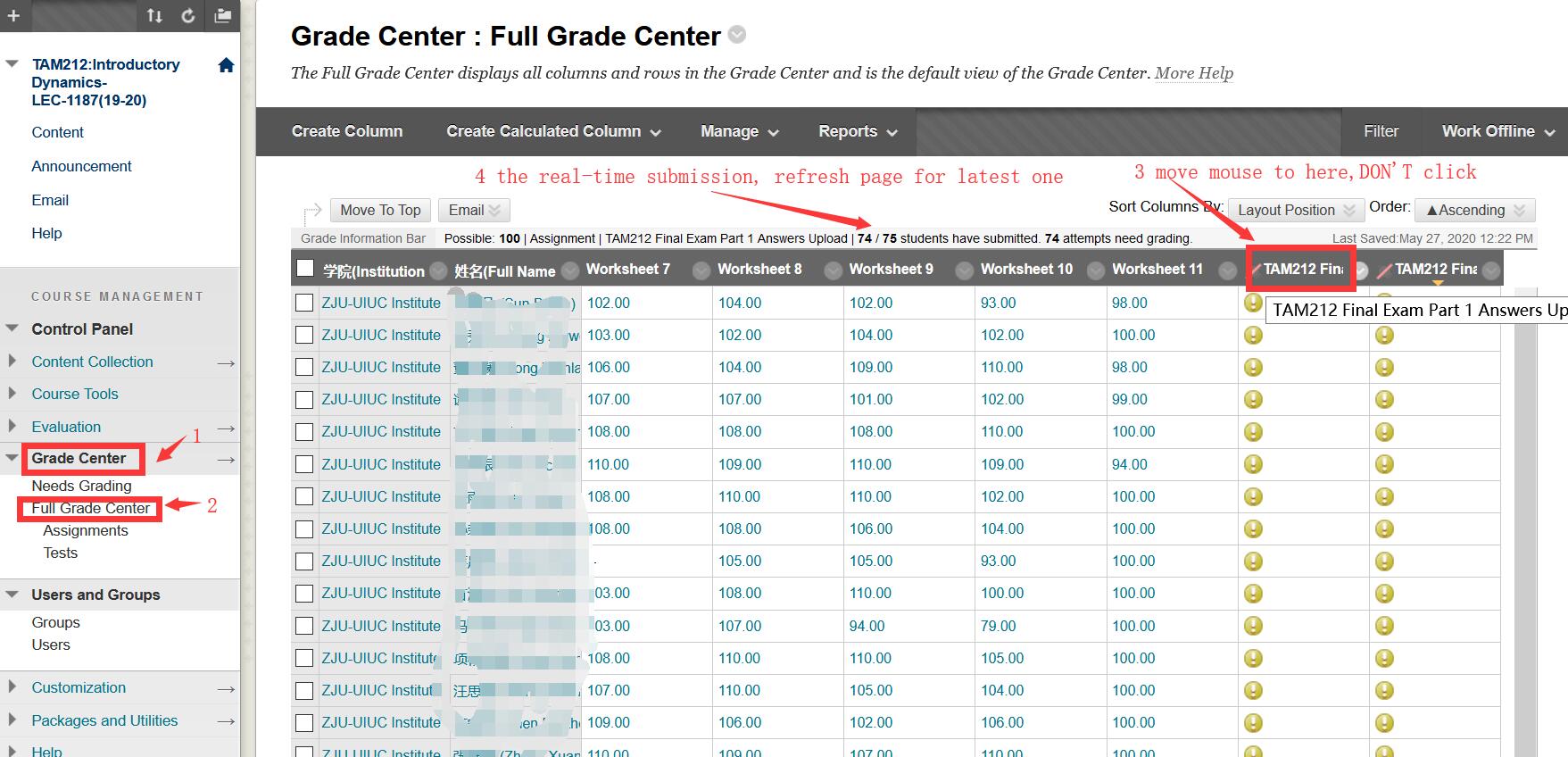
picture6
3. Collect Students exam paper
After deadline, you need to grade students assignment. go to grade center and enter the "full grade center", set this column as "hide to students".(Picture 6)
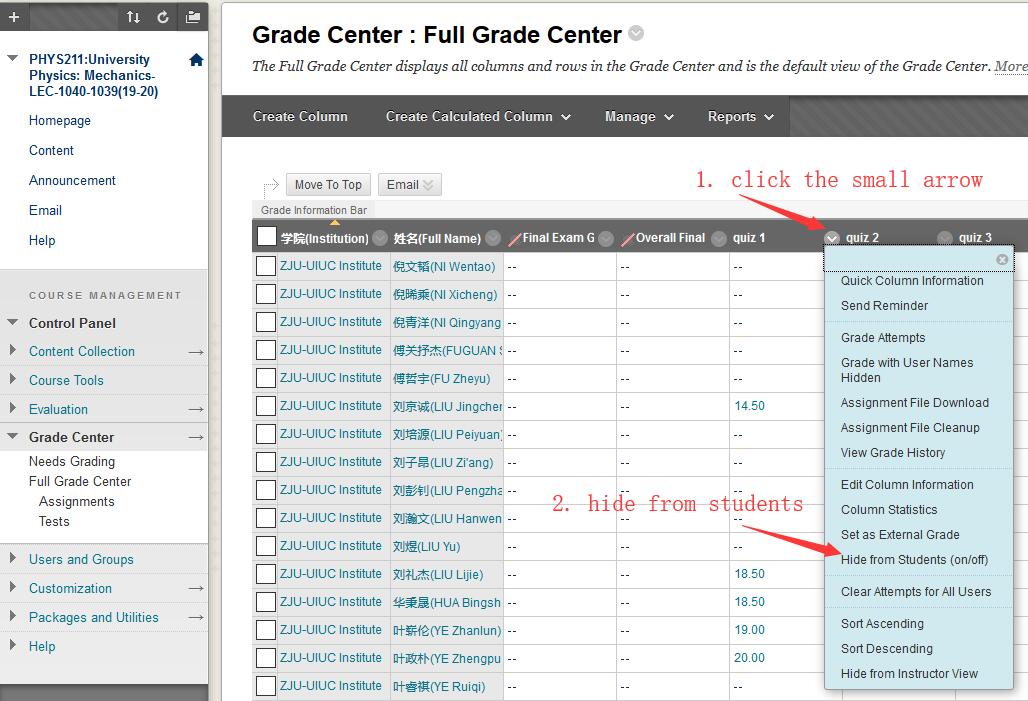
Picture 7
at the same page, click the download assignment so you can open the file locally and give grade.
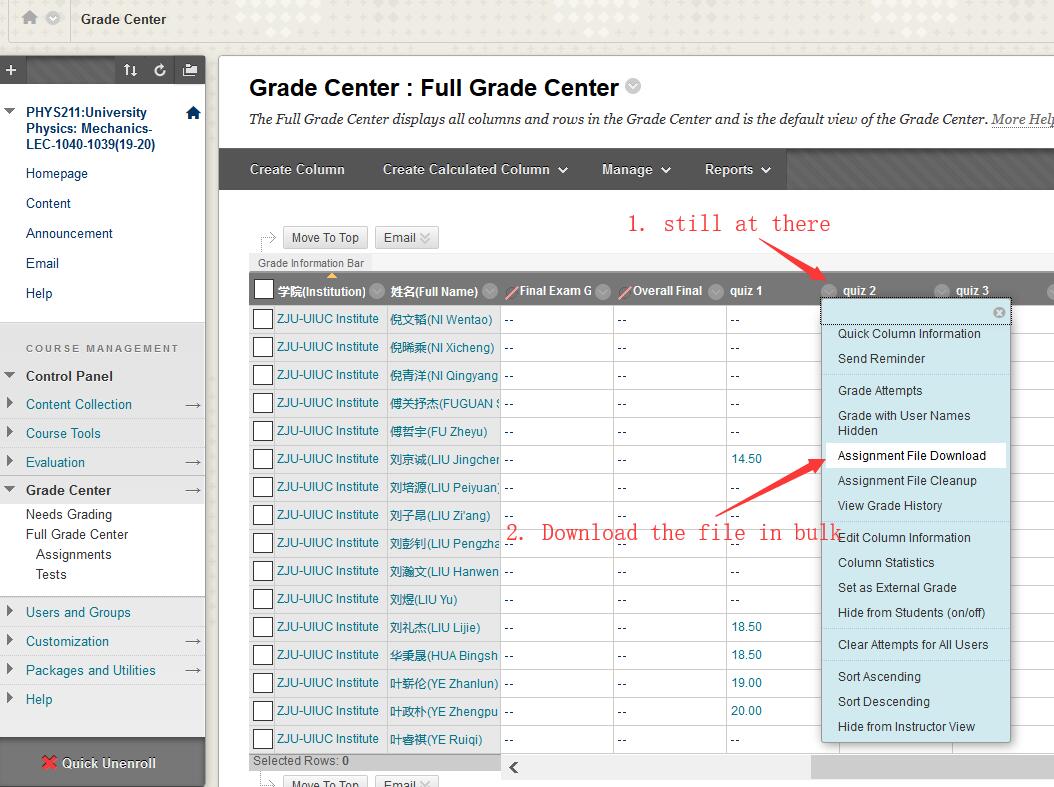
pciture8
input the grade one by one
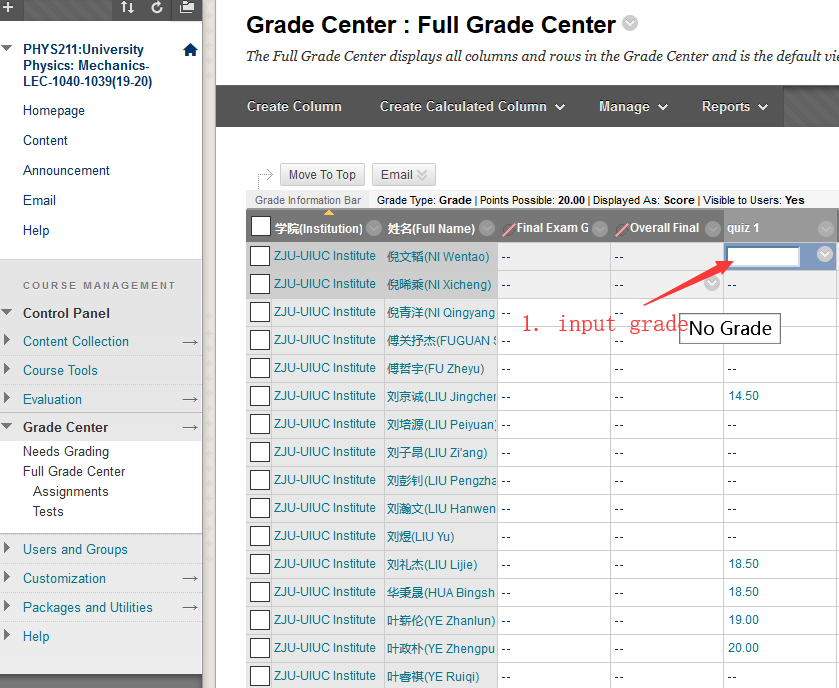
*This is the end of the instruction.