Assign a group name for each student
Background:
Some courses have several groups and instructors and TAs need to find the specific group students in grade center.
solution:
1. Go to grade center and click "create column"(picture 1.1).
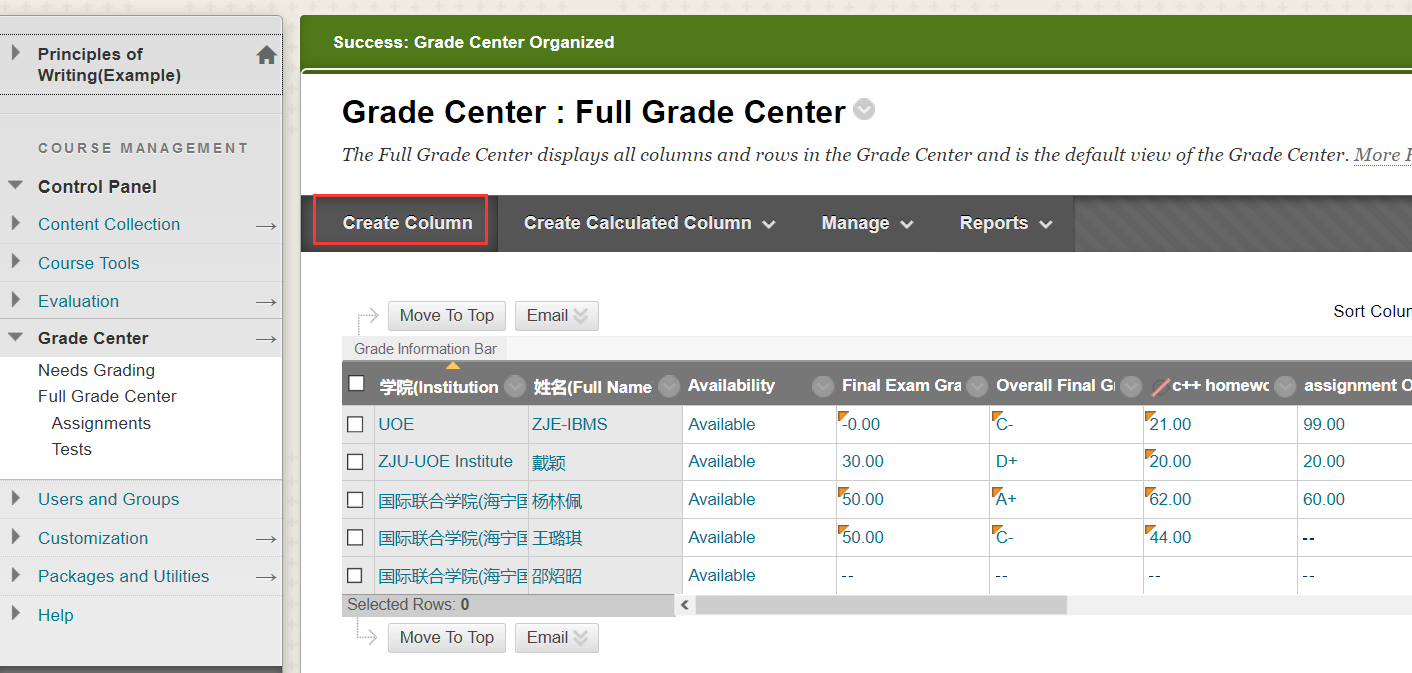
Picture 1.1
2. Give the name( easy for your and TA to understand), such as "Group Name". (picture 2.1).
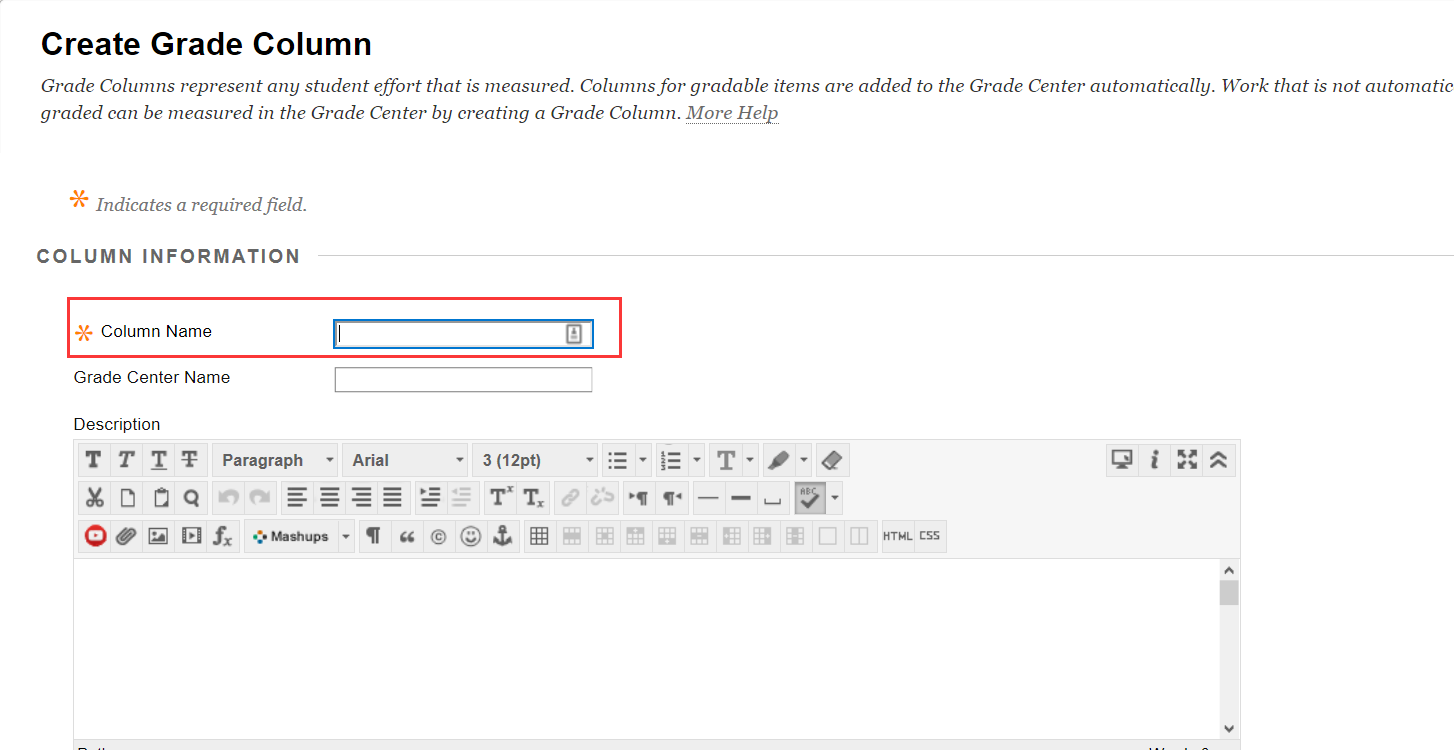
Picture 2.1
Scroll down the page, set the "Primary Display" as "text", possible point for 0 (picture 2.2).
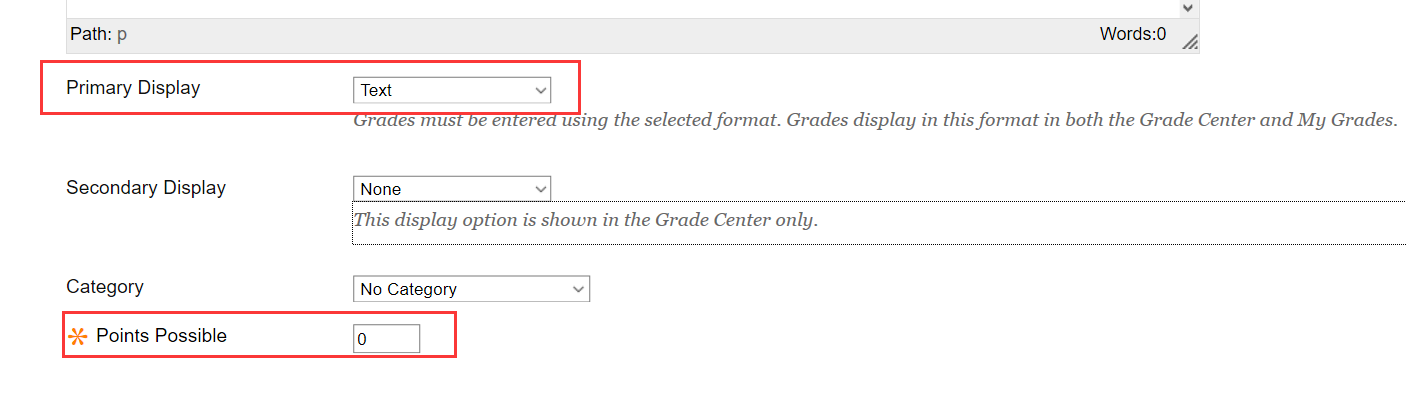
Picture 2.2
scroll down and set the "Include this Column in Grade Center Calculations" as No so student can not see the information. (picture 2.3)

Picture 2.3
3. Click the “Manage” and “Column Organization”(picture 3.1)
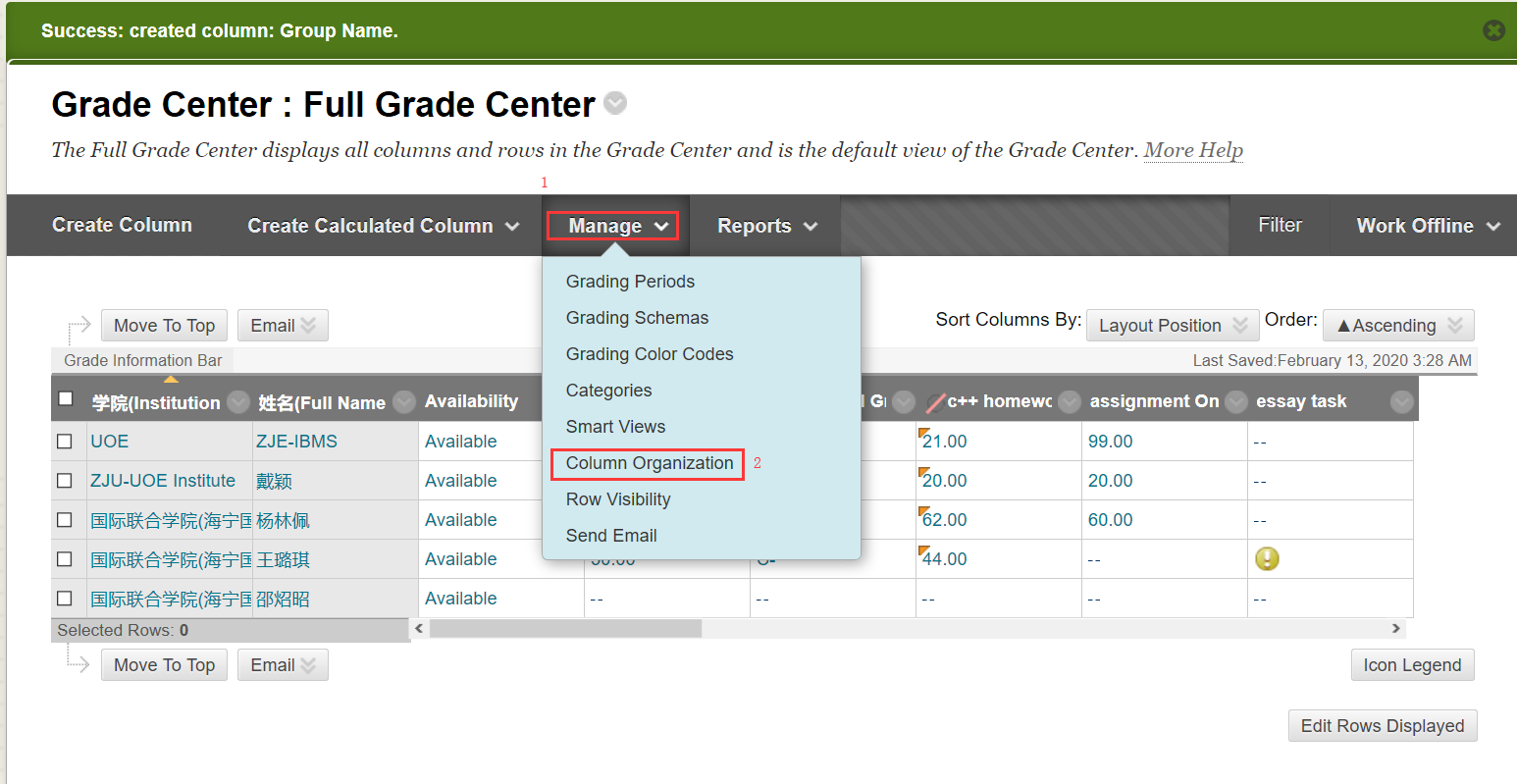
Picture 3.1
Drag the column to the top(it is at the bottom by default), click “Submit” button at right-bottom(picture 3.2).
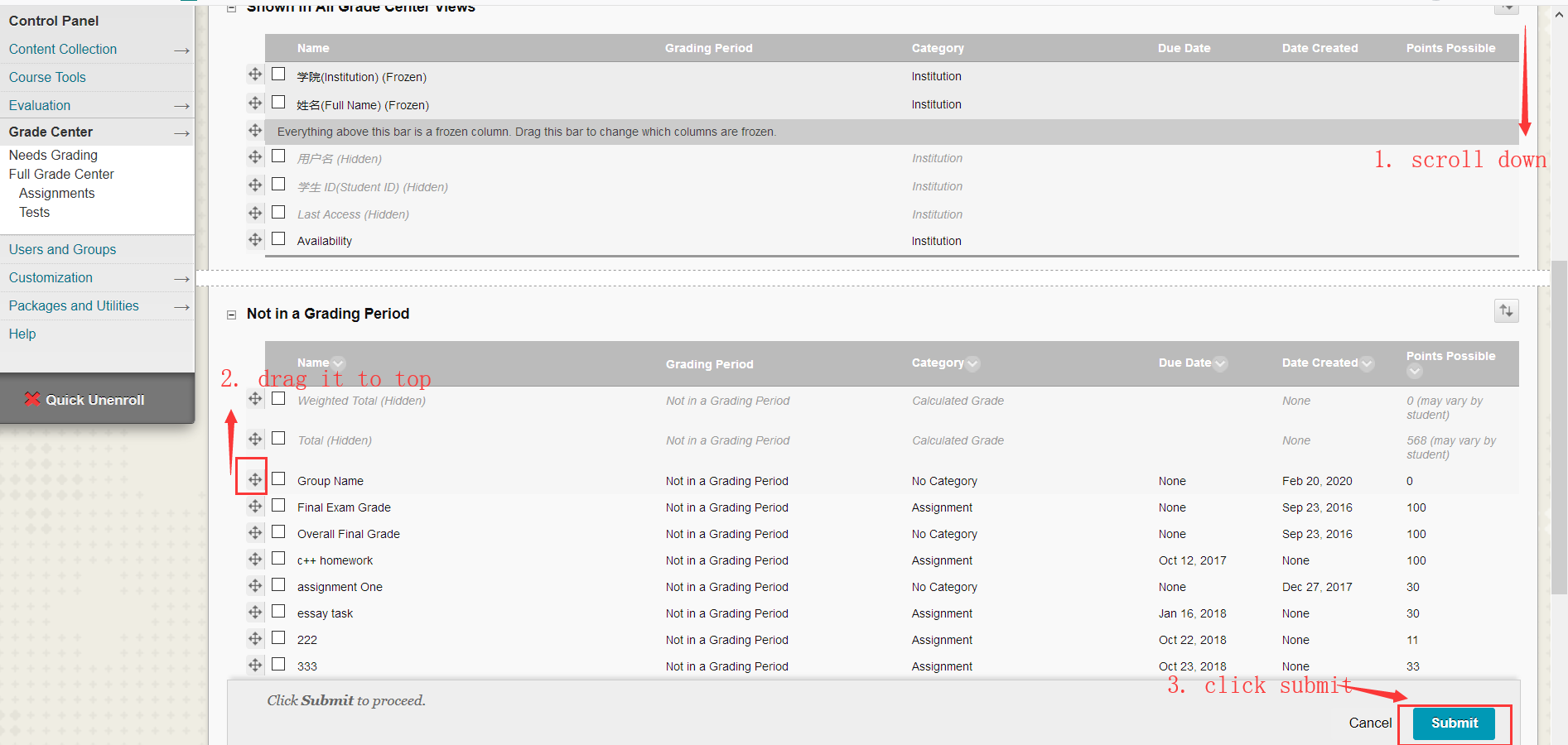
Picture 3.2
4. input the group name at the "Group Name"(Picture 4.1)
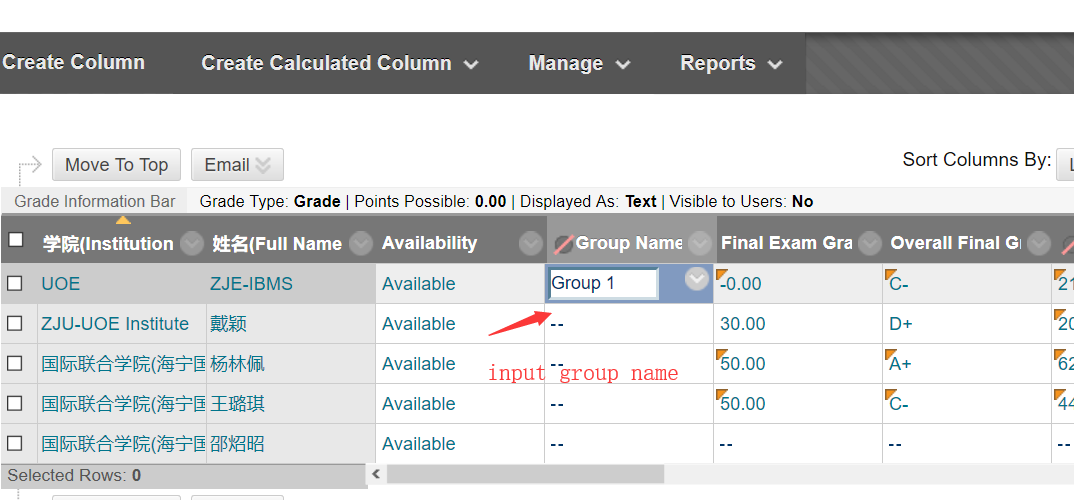
Picture 4.1
***************this is the end of instructions***************