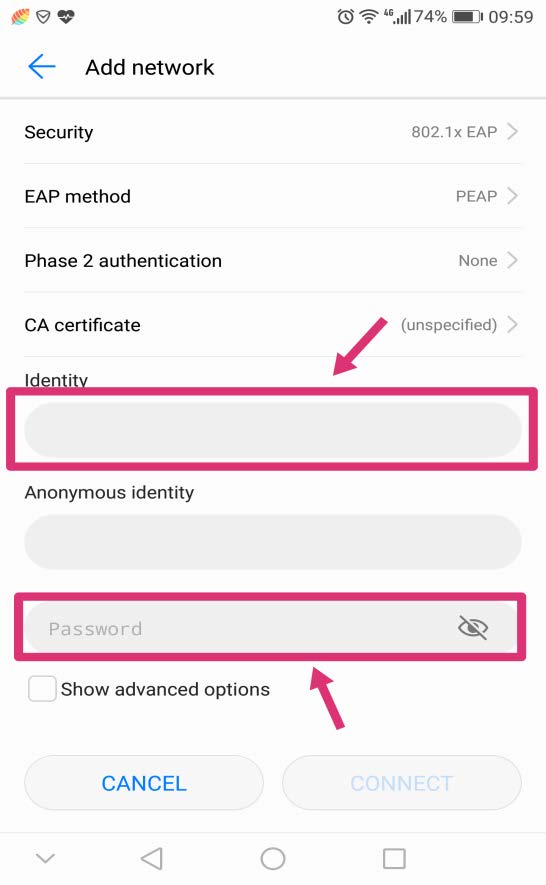How to connect eduroam in Android
1.From the Android settings screen
Turn on WLAN
Ensure the WIFI coverage and select ‘eduroam’
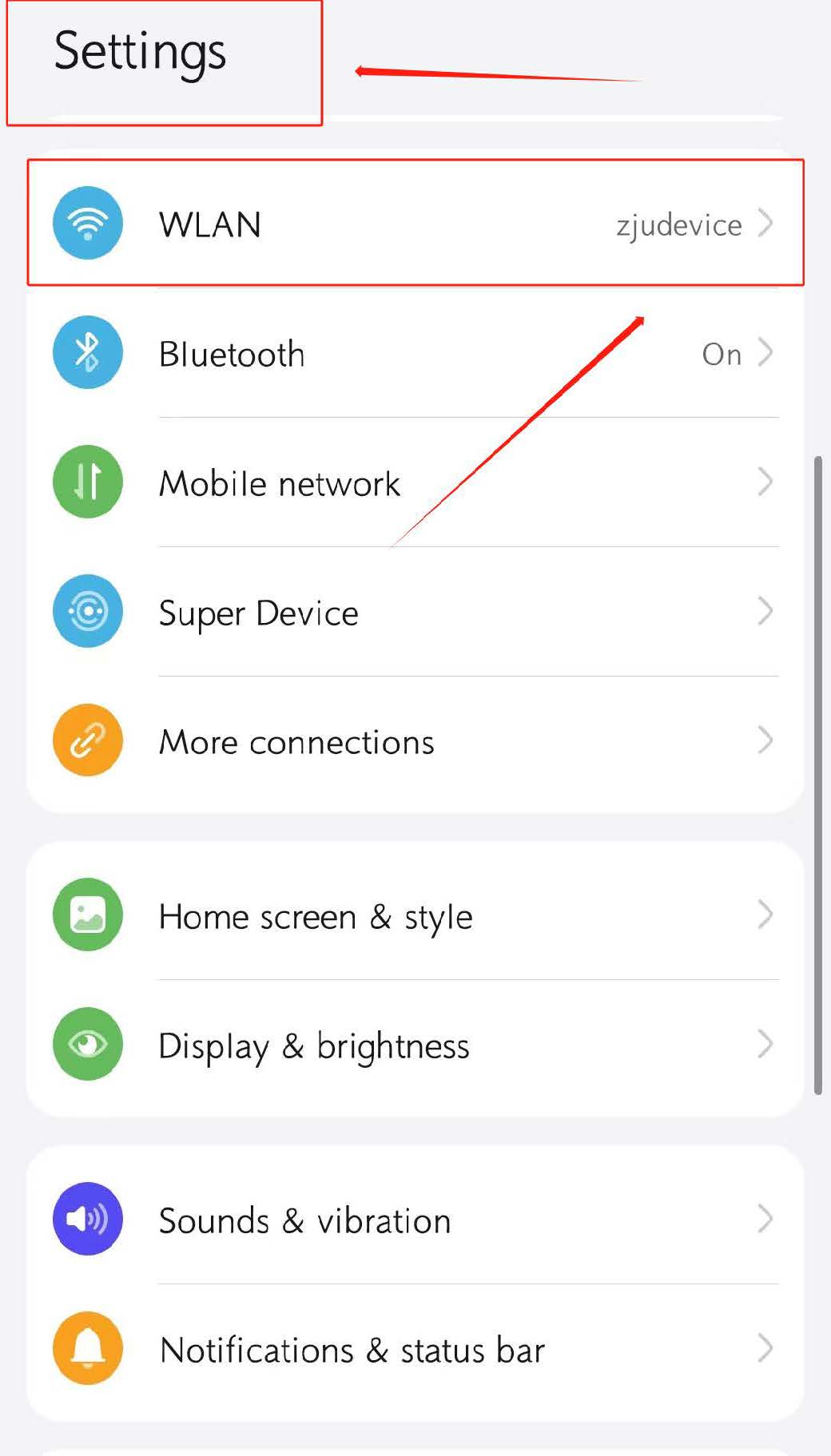
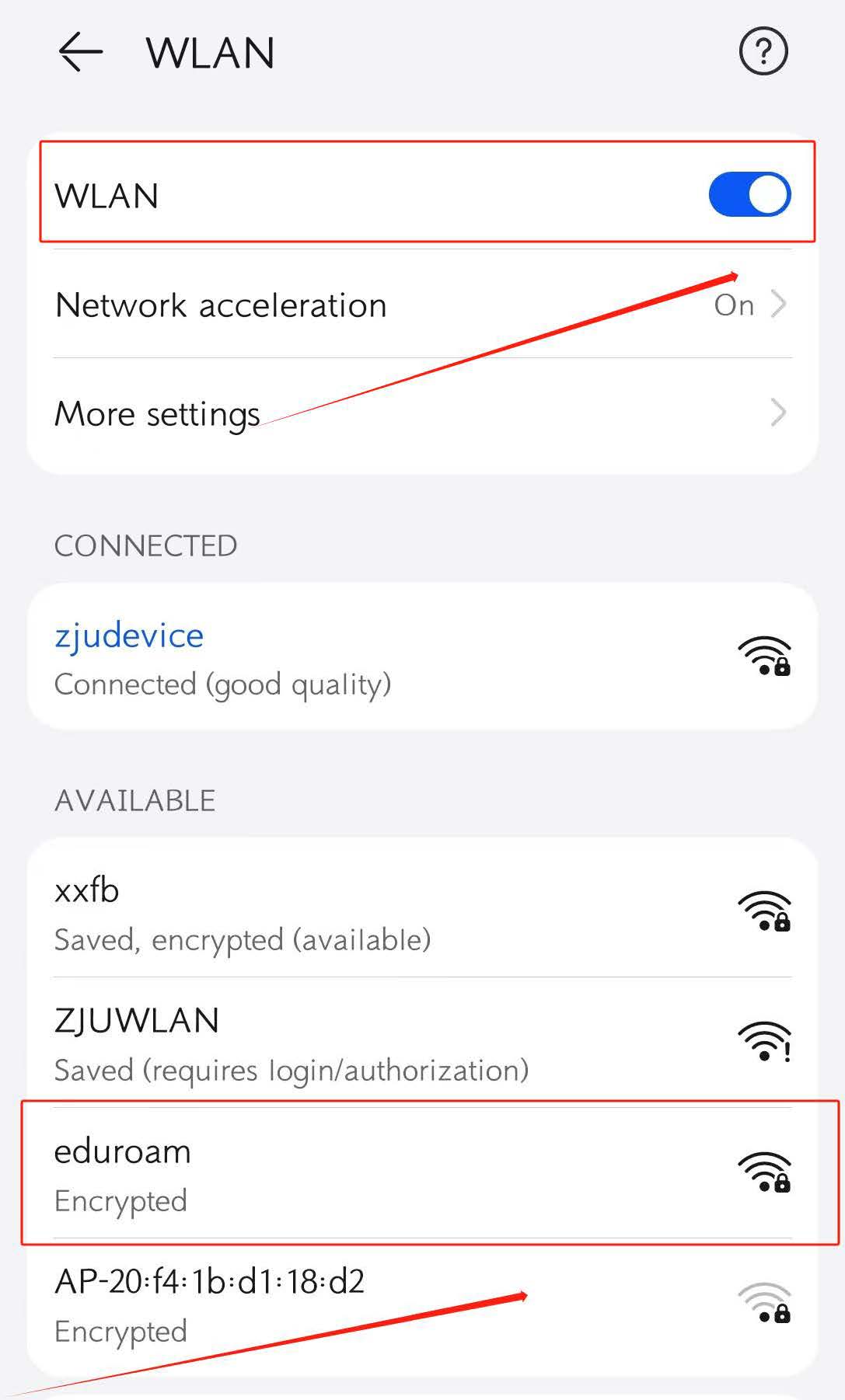
2.Successfully Connect eduroam after inputing your INTL ID and password,Remember that CA certificate needs to be selected as -- Do not validate
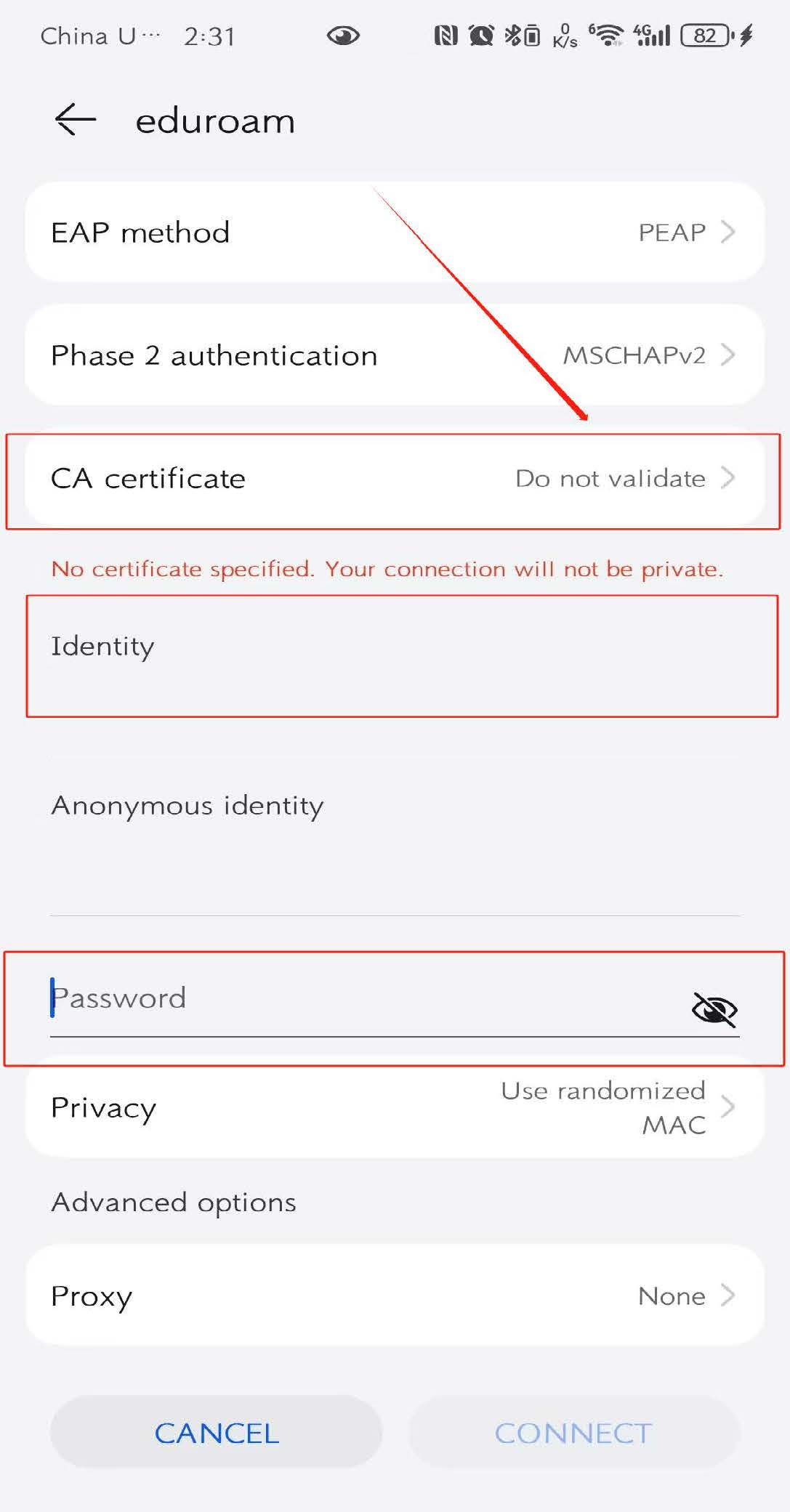
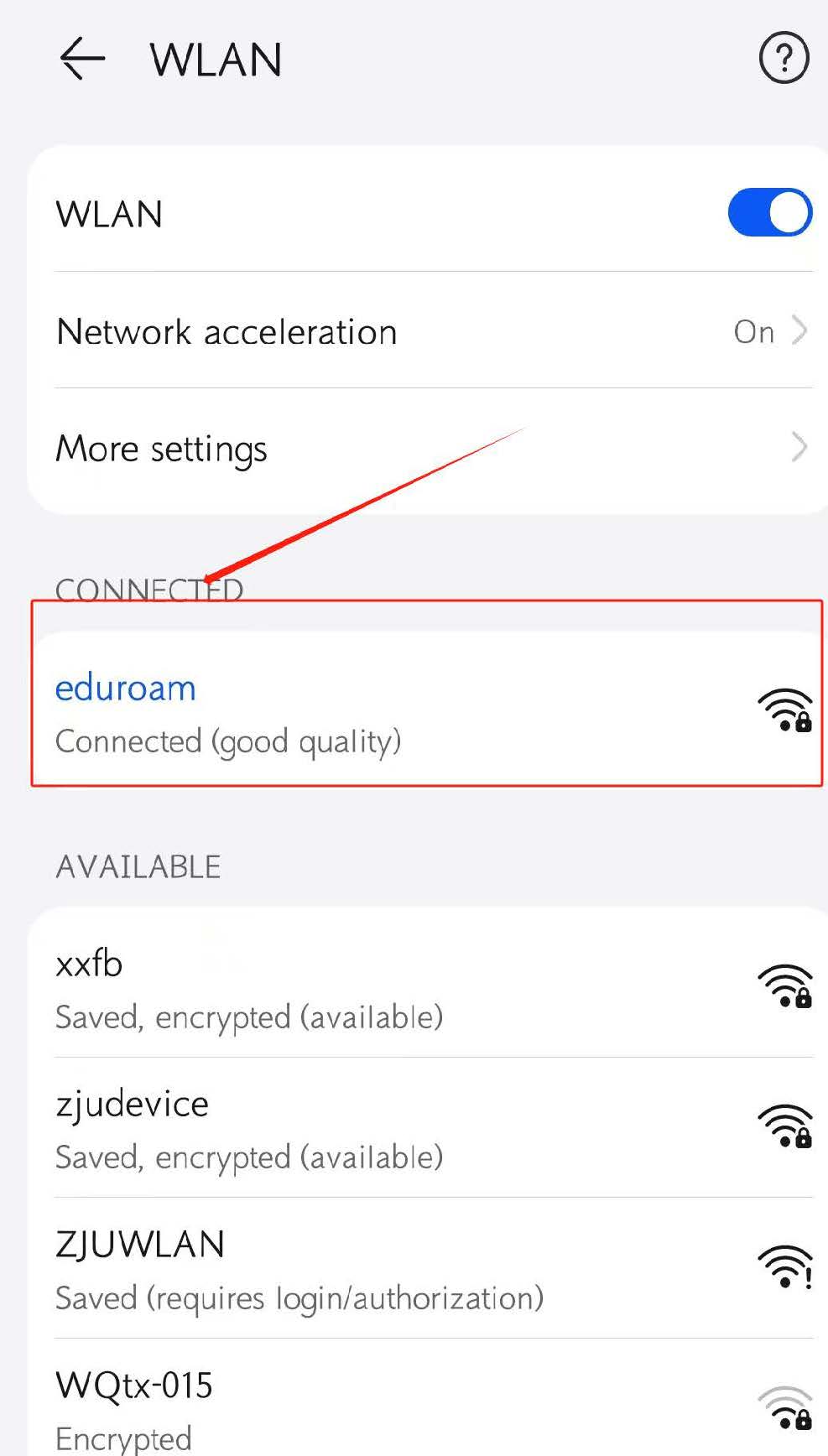
3.If you have connected 'eduroam' but it doesn't work, you may have to forget it first. For example, you have changed the password.
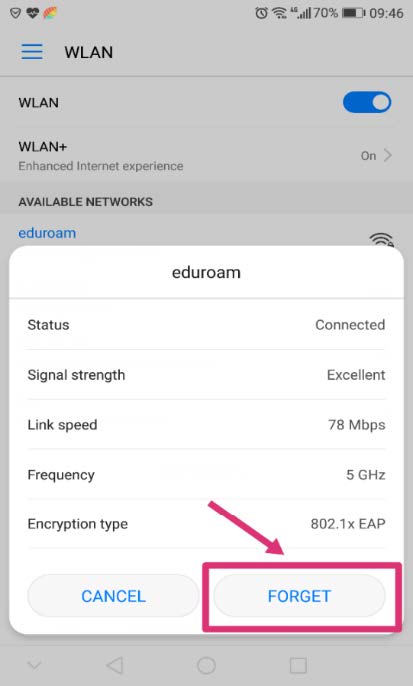
There are some situations we met that user could not connect the eduroam even they used correct account name and password, then you may need to set up a new network on your phone. Following the blowing steps to figure this out.
Select ‘Add network’.
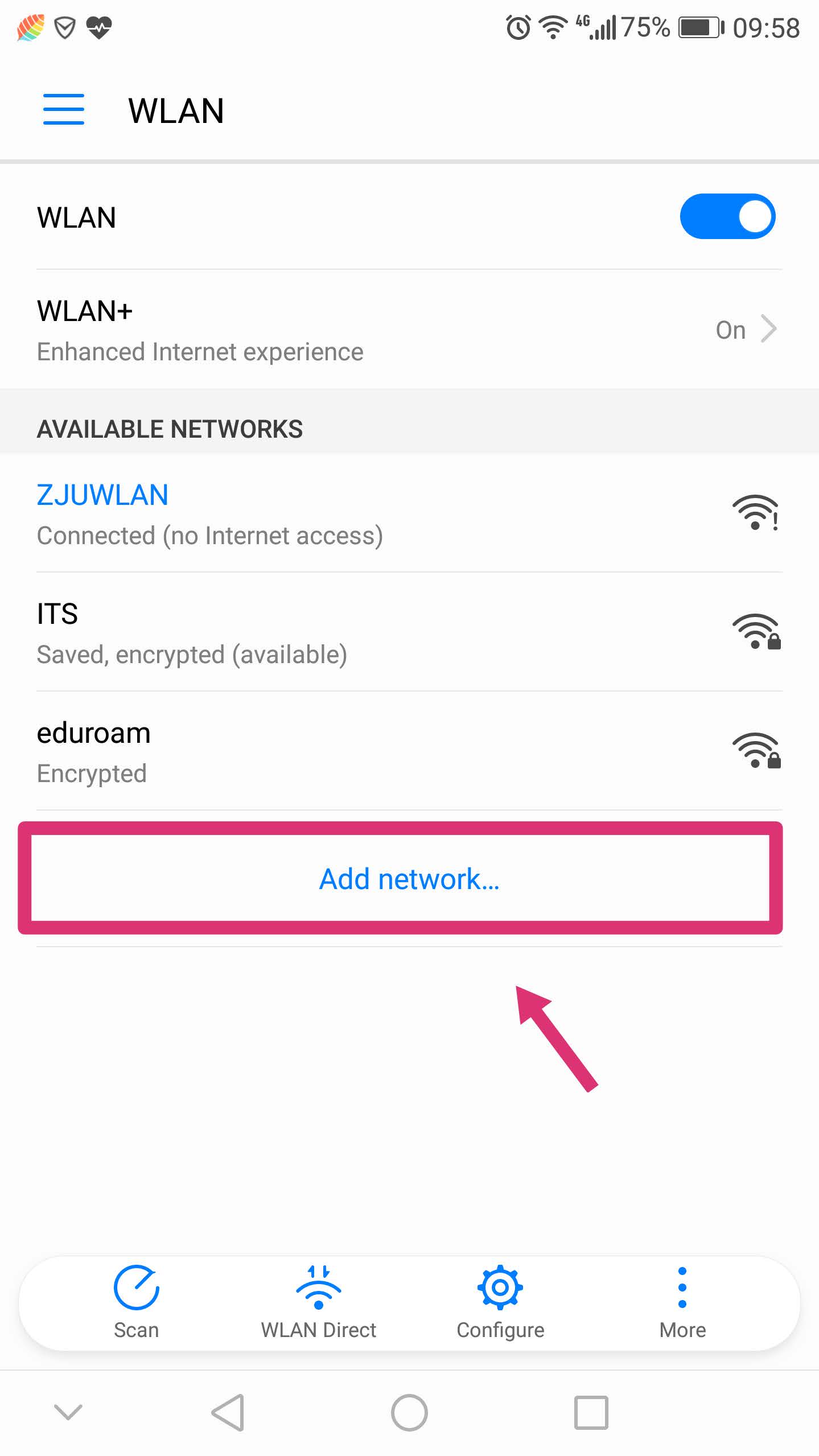
Change Network SSID to ‘eduroam’ and Security to 802.1xEAP(or WPA2 Enterprise).
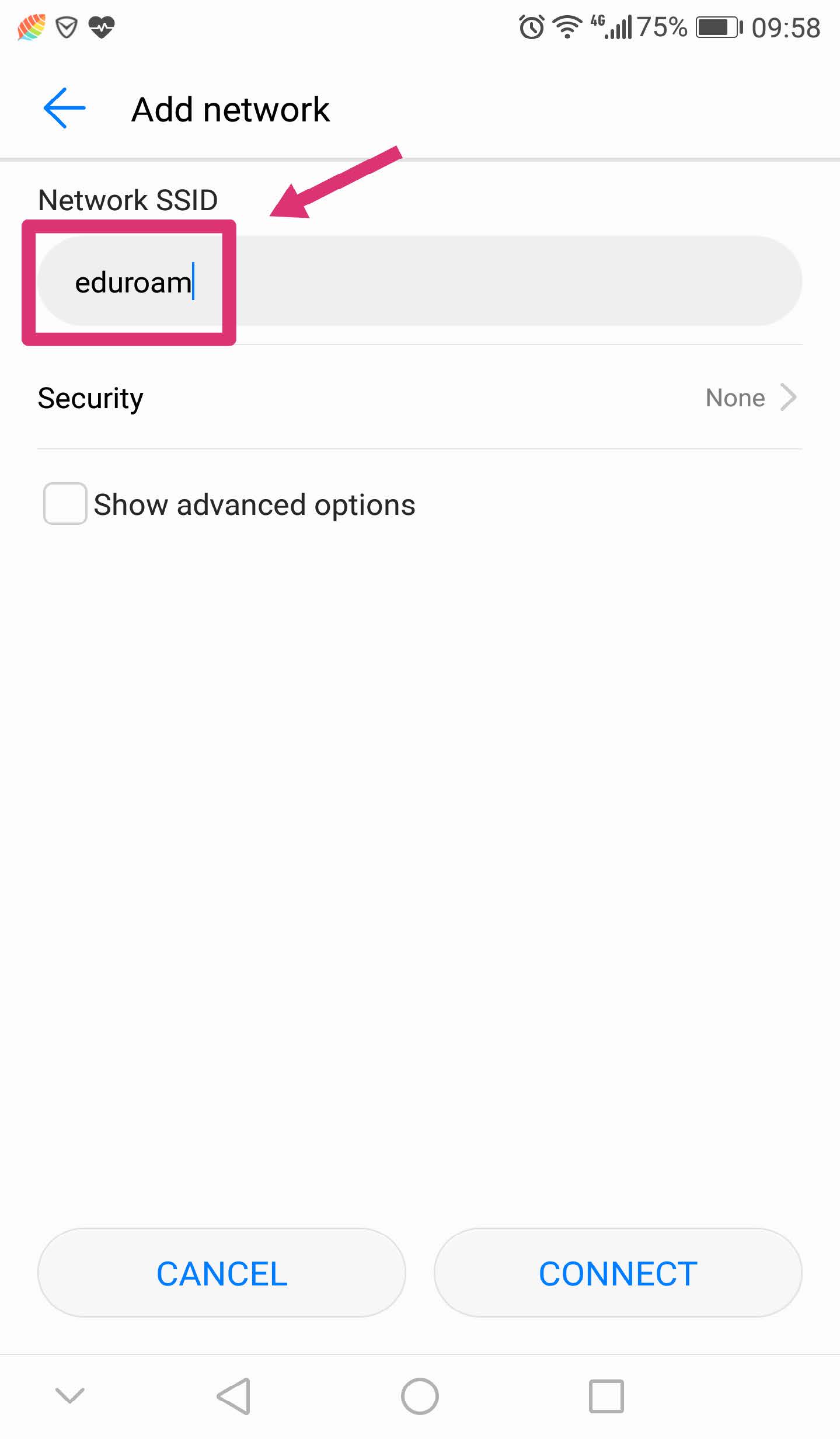
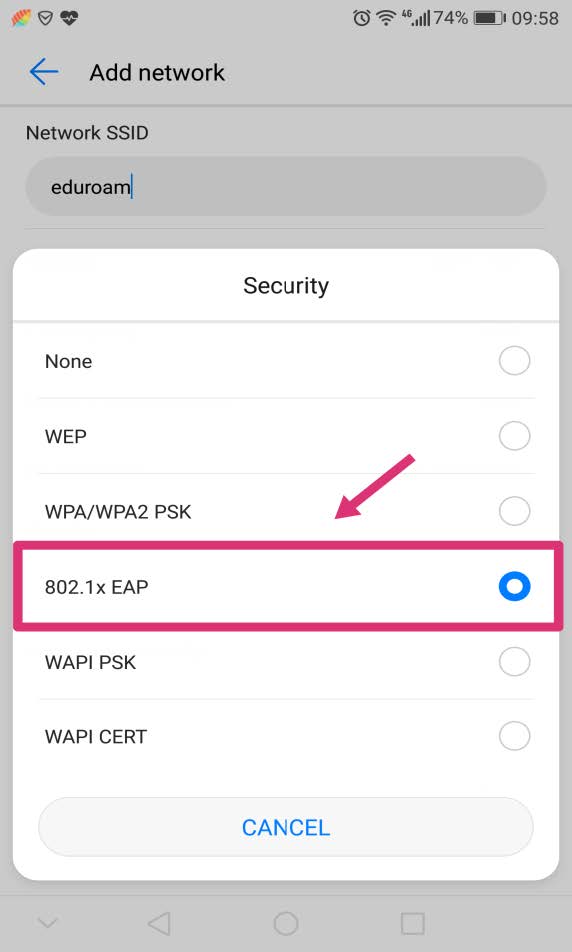
3. Input your INTL ID and password as below and it will be connected successfully. Remember that CA certificate needs to be selected as --Do not validate