BB Blackboard Grading instruction
1 Login the system and set up
1.1 Login the system at http://learn.intl.zju.edu.cn
1.2 Use your INTL ID to login or use myZJU account.
2 Overwrite grades
2.1 Overwrite individual grades
① Control panel > Course tools > Export grades
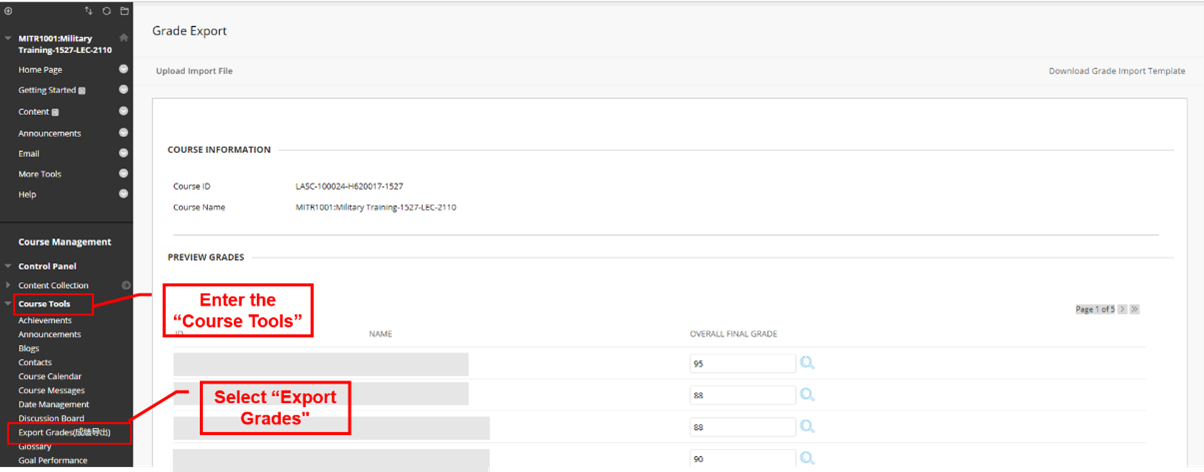
② Input correct grades directly
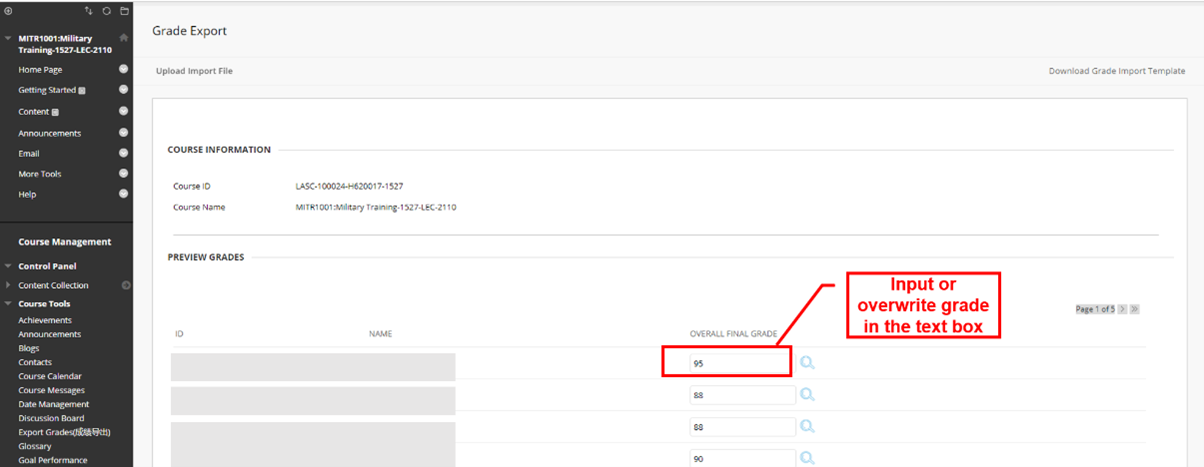
2.2Batch import grades(option)
Section 2.2 is optional, this section is for staff who already have students grades in their own excel file and want batch import, if you have done 2.1, please to skip the section and move to section 3 “Export grades”
① Control panel > Course tools > Export grades > Download Grade Import Template
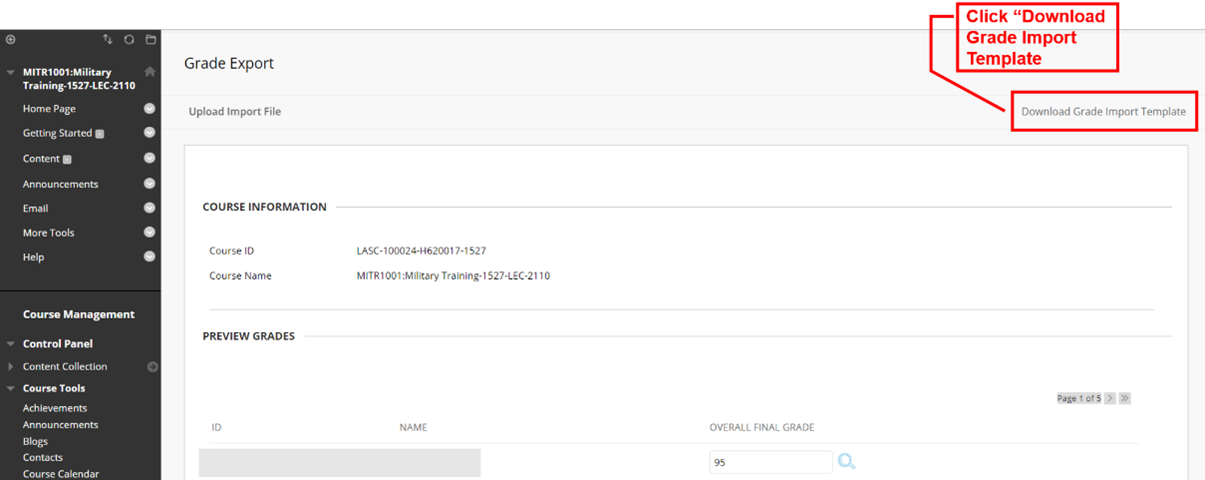
② Complete the template, including student IDs and grades, and save the file.
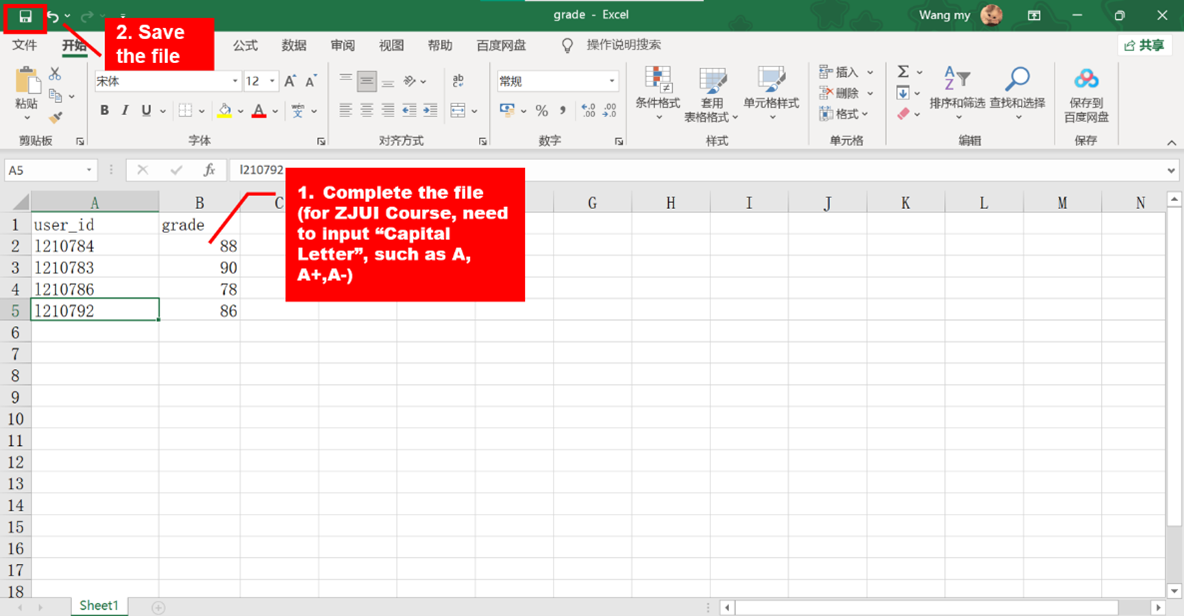
③ Click “Upload import file” > browse from “my computer” > select the file and submit
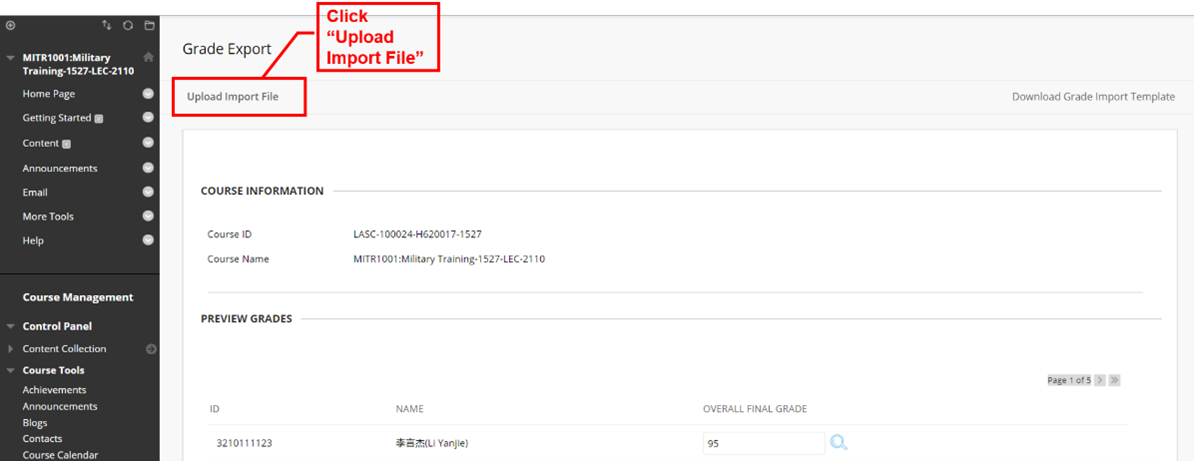
3 Export grades
Make sure the latest version of grades has been imported and click “Submit” on the “Export grades” page.
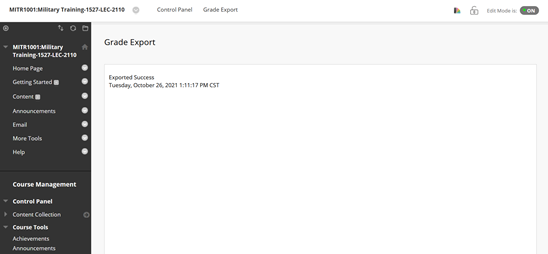
4 Print the hard copy of grade report
4.1 Now please to use this link to print the grade in PeopleSoft system
① Find The Faculty Center
-IF you are outside of the campus (like in European and US), please to visit this page to setup your VPN by following this instruction.
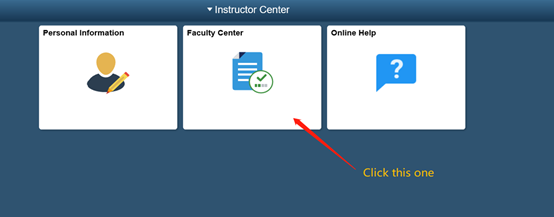
② Find your course, and click the small icon marked by step 2.
-It will redirect you to other page and you will find the print button named of 'Grade Report Print'.
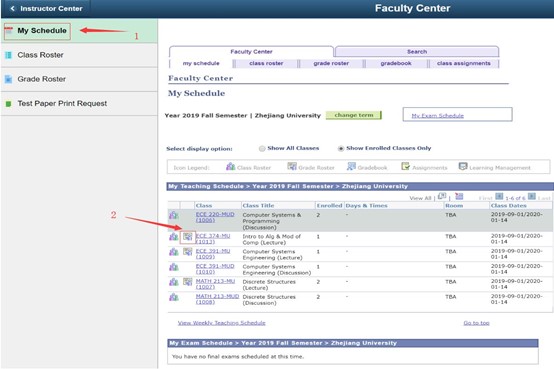
③ Click 'Grade Report Print' and print.
- If there is no response, please to allow pop-up function in your browser because browser intercepts the pop-up page as advertisement.
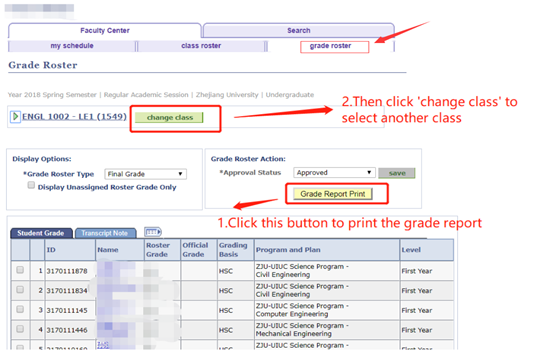
4.2Switch to other classes if you are teaching multiple classes in this semester.
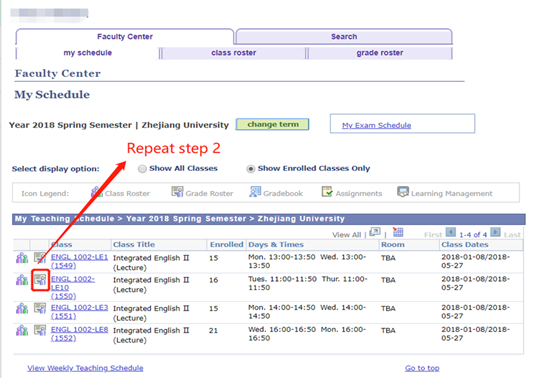
This is the end of instruction
Please to contact ITS if you need support.
Hotline: 0571-87572669
Email: itservices@intl.zju.edu.cn
*This instruction is updated on 18 May 2021.