Self-service Printing, Photocopying and Scanning
The University sets up self-service printers in the Residential college, Teaching buildings and IT services (see the table below). Students and staff can print, copy and scan files via campus cards.
Location
|
Location |
Type |
Function |
Quantity |
|
Residential College Hall |
Color |
Print / Copy / Scan |
1 |
|
B&W |
Print / Copy / Scan |
1 |
|
|
Arts & Science Building 4th Floor |
B&W |
Print / Copy / Scan |
2 |
|
Arts & Science Building 5th Floor |
Color |
Print / Copy / Scan |
1 |
|
B&W |
Print / Copy / Scan |
1 |
|
|
Learning & Teaching Building A 1st Floor |
B&W |
Print / Copy / Scan |
1 |
|
Learning & Teaching Building B 1st Floor |
B&W |
Print / Copy / Scan |
1 |
|
Student Center |
B&W |
Print / Copy / Scan |
1 |
Instructions
![]() Cloud Printing
Cloud Printing
-
Submit your print job: open http://print.intl.zju.edu.cn, click Cloud Print, login with your student/staff ID and campus card's password, upload your files and set print options.
-
Find a nearby print controller, click "Print" and scan your campus card.
-
Confirm the print job and scan your campus card again.
-
Take your files.
![]() Local Printing
Local Printing
-
Install the print driver: open http://print.intl.zju.edu.cn, download the print driver and install it. Login with your student/staff ID and campus card's password.
-
Open your file on your PC, click Print, choose the printer. Login with your student/staff ID and campus card's password.
-
Find a nearby print computer, click Print and scan your campus card.
-
Confirm the print job and scan your campus card again.
-
Take your files.
![]() Photocopying
Photocopying
-
Find a nearby print computer, click Copy and scan your campus card.
-
Put the files on the printer.
-
Set copy options: A4 or A3, scale, single or double sides, input the number of copies.
-
Press Start to start copying.
-
Scan your campus card again to finish the job.
![]() Scanning
Scanning
-
Install the print driver & client: open http://print.intl.zju.edu.cn, download the print driver and install it. Login with your student/staff ID and campus card's password.
-
Find a nearby print computer, click Scan and scan your campus card.
-
Choose Scan to PC on the printer, select 0001 SCAN and press Start.
-
Put your files, set scanning options and press Start.
-
Scan your campus card again to finish the job.
-
You can find the scanned files in the printing client.
Printing Quota
-
Students of International Campus: The campus provides every student 100 RMB per year as printing quota (available to print 666 A4 B&W sheets). The quota will be erased on August 31st every year. After the quota is used, we will charge you from your campus card account.
-
Faculties and staff of International Campus: Your printing fee will be paid by your departments quarterly.
-
Other ZJU students and staff: The self-printing system in the International Campus is available to all members of Zhejiang University. You will be charged according to the standard.
Charge Standard
(referred to the standard of Zijingang Campus Zhejiang University)
|
Items |
Charges (RMB) |
||
|
Printing & Copying
|
B&W |
A4 single side |
0.15yuan/sheet |
|
A4 double side |
0.3 yuan/sheet |
||
|
A3 single side |
0.3 yuan/sheet |
||
|
A3 double side |
0.6 yuan/sheet |
||
|
Colour |
A4 single side |
1 yuan/sheet |
|
|
A4 double side |
2 yuan/sheet |
||
|
A3 single side |
2 yuan/sheet |
||
|
A3 double side |
4 yuan/sheet |
||
|
Scanning |
|
|
Free |
Tip
You can submit your print job either on web, or on Printer Driver (http://print.intl.zju.edu.cn), and then find a nearby printer to print your files.